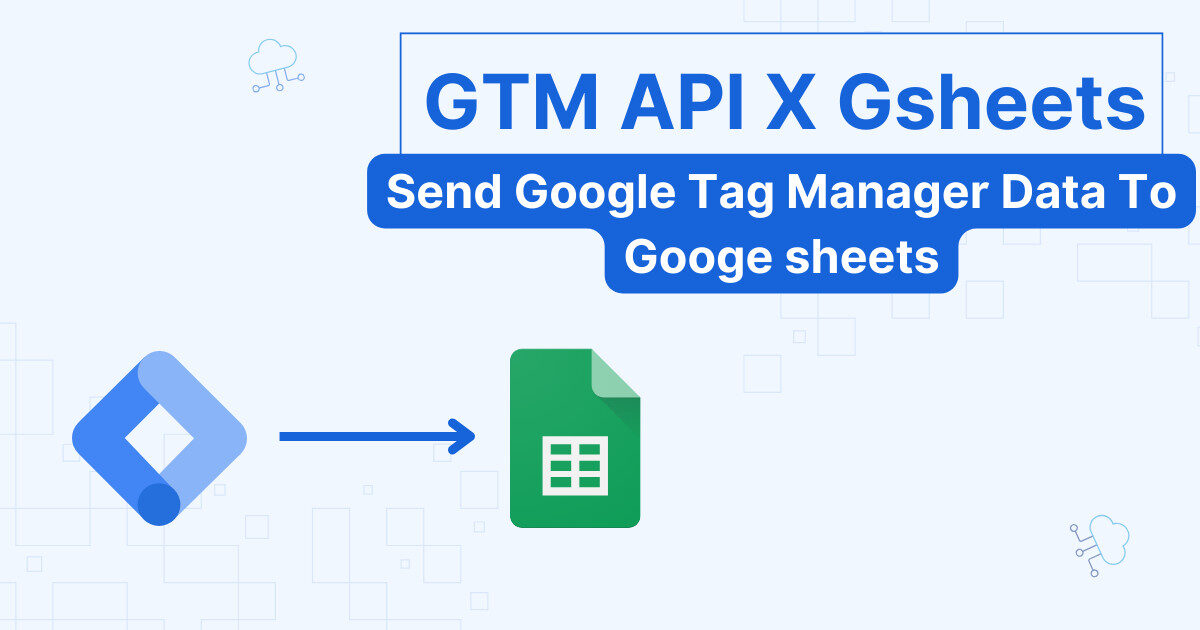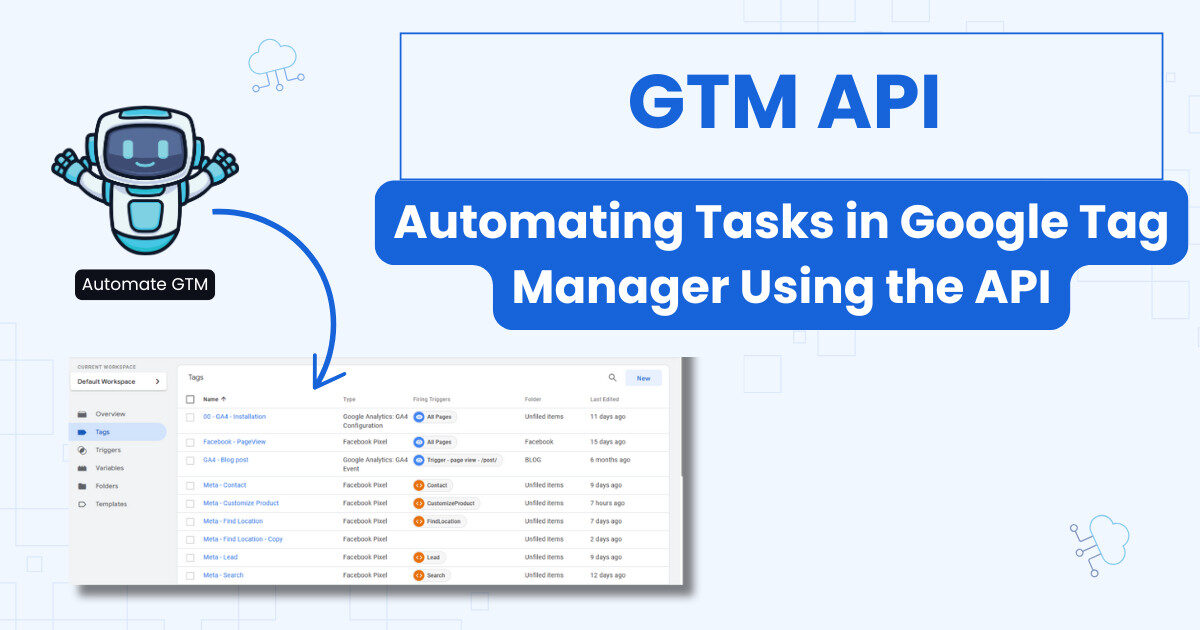When you Link GA4 to BigQuery, you will benefit from many advantages. We can boil it down to one word: flexibility. The data is truly yours because you pay to store it. You can take it to your favorite BI tool, combine it with other data sources (more on this in another article). In shot, the sky is the limit.
Why bother linking GA4 to BigQuery?
By taking your data elsewhere, you can protect your data from being erased by the tool you happen to use. Google, for instance, will no longer allow you (depending on when you will read this, it already happened) to access your Universal Analytics (GA3).
By migrating your data to BigQuery, you won’t be at the mercy of any tool. the data is rightfully yours to use it as you see fit (as long as it’s collected and used rightfully).
What are the requirements to export data to BigQuery?
starting with Bigqurey is easy. All you need is to browse to Google Cloud and create your account by following the steps of the onboarding process.
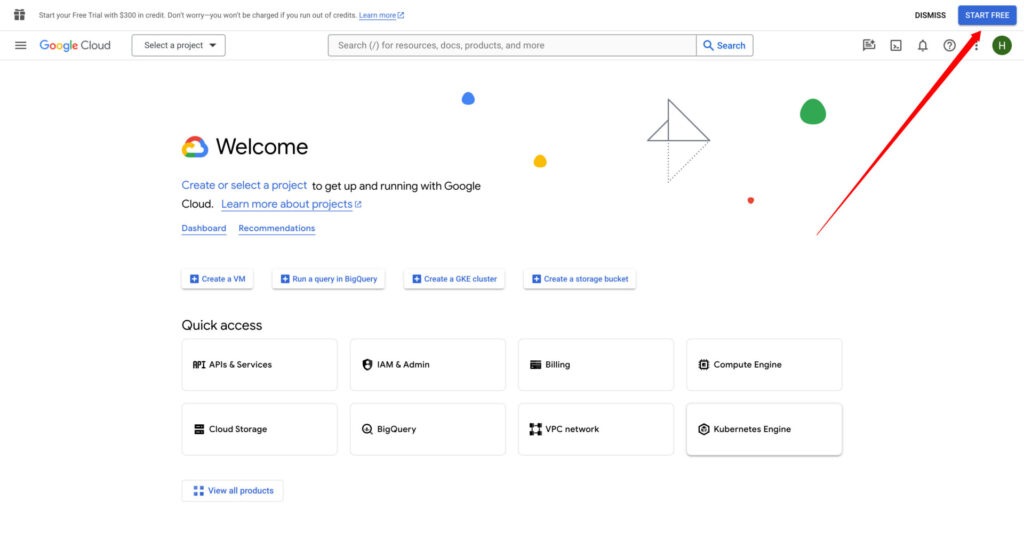
Step 1: create a project
Think of projects in Google Cloud as buckets where you can put all your data and manage access to different people in your organization.
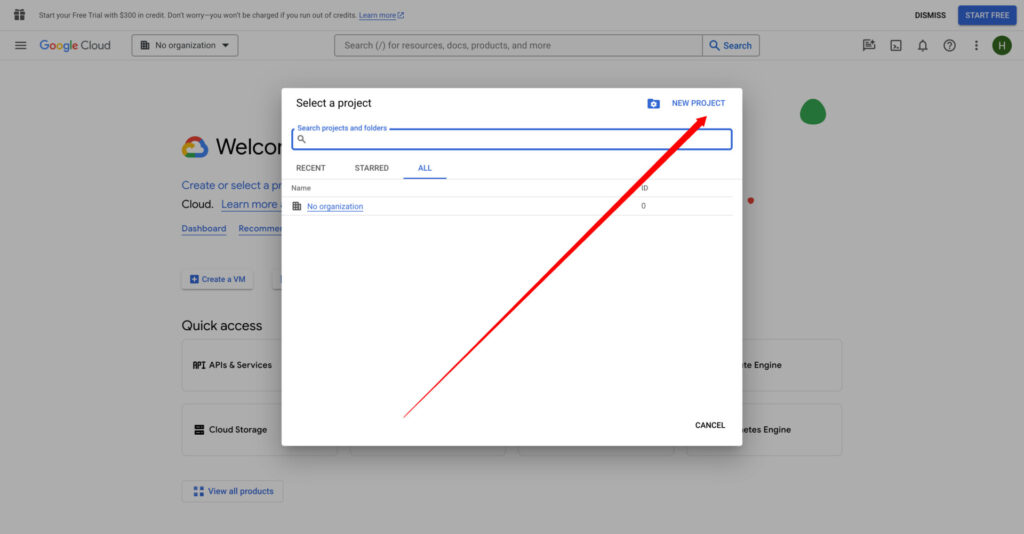
You can name it BigQuery project or anything you want.
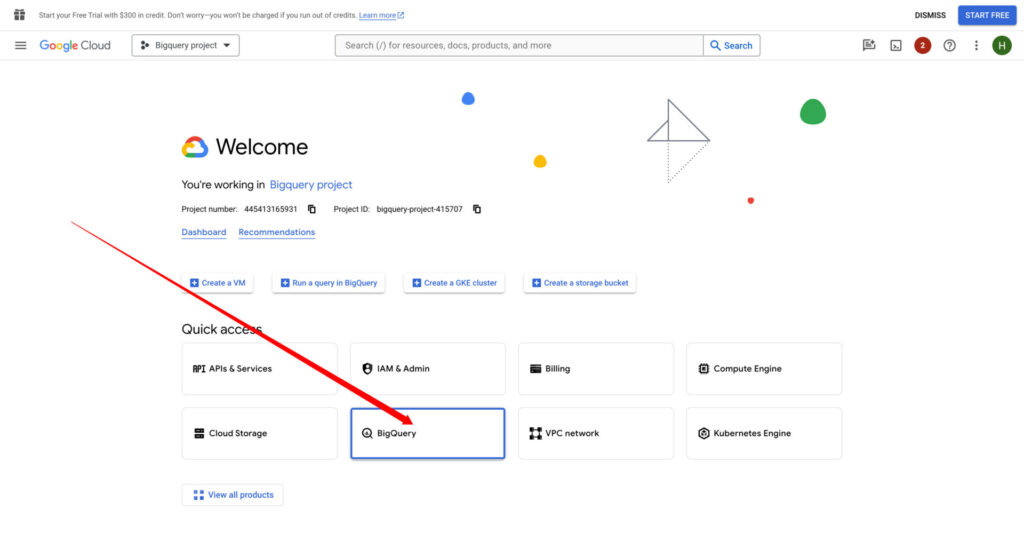
Step 2: Enable BigQuery API
You can go to BigQuery by selecting the project you created. Next, you need to enable BigQuery API.
https://console.cloud.google.com/bigquery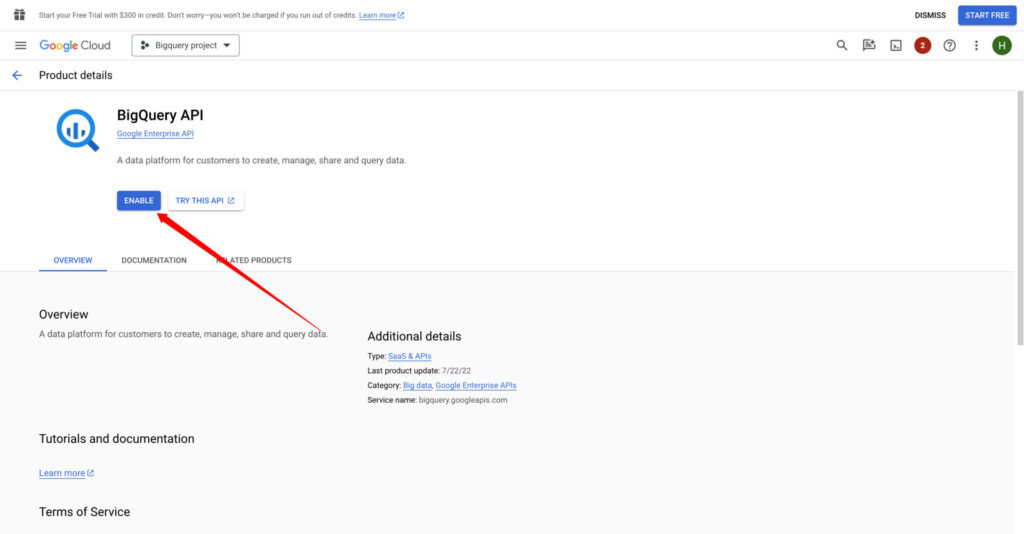
You will land on the BigQuery interface. This is where we will work with GA4 Data Later on.
You are now using the sandbox (free) version of BigQuery. Think of it as your playground where you can familiarize yourself with the interface.
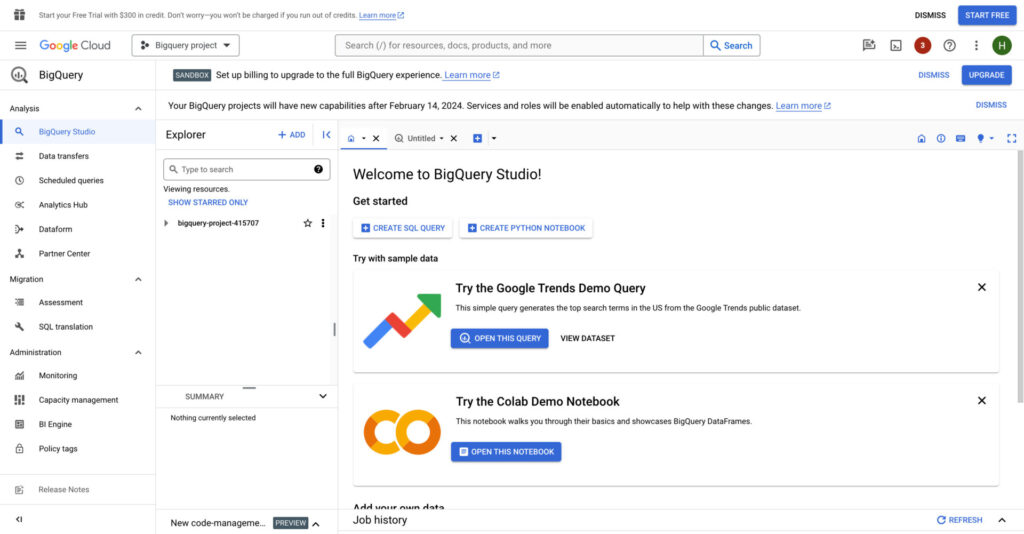
Step 3: Add a billing account
Adding a billing account is important if you want to export near real time data from GA4. Go ahead and click on UPGRADE and follow the steps to link a billing account.
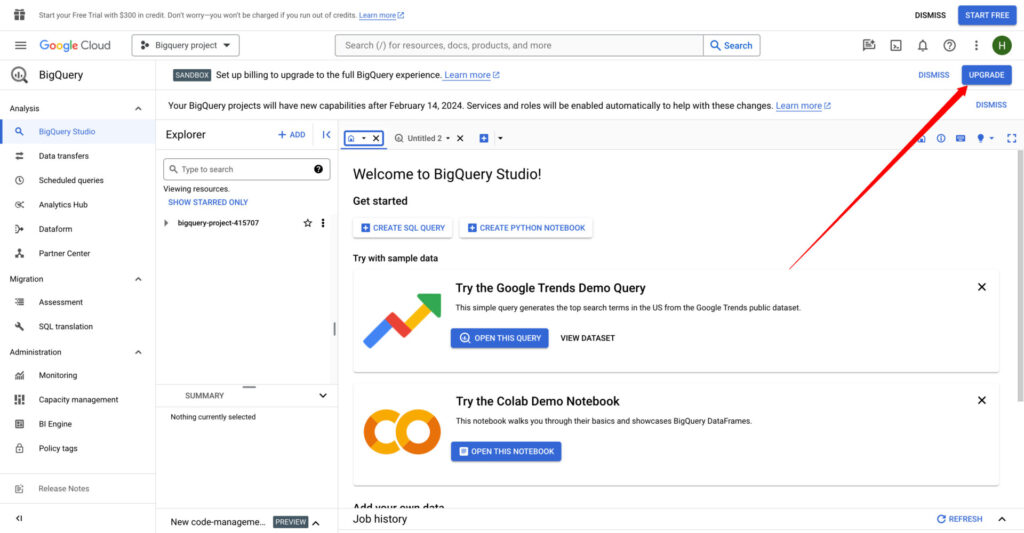
Link GA4 to BigQuery Project
Browse to the administration section of your GA4 account. Select BigQuery Links.
Step 1: add a BigQuery Link
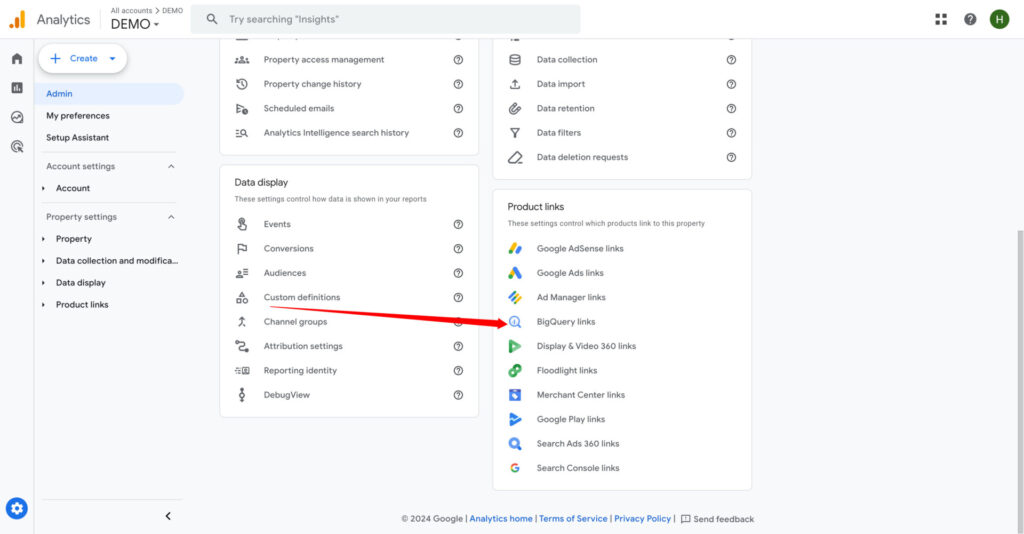
Click on Link.
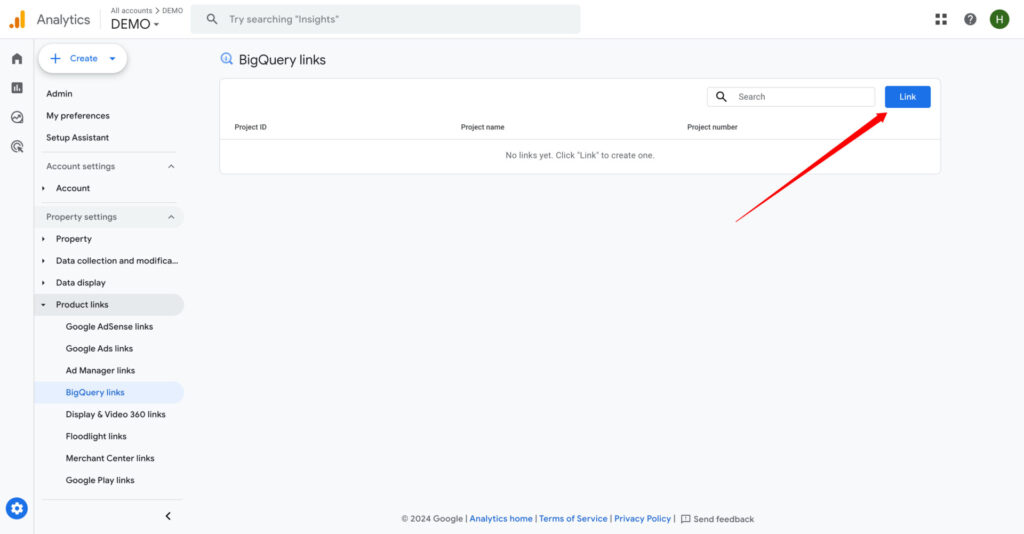
Click on Choose a BigQuery project.
If you don’t see your BigQuery project, this means that you don’t have enough access to Link GA4. Make sure you have Admin access for both platforms before proceeding.
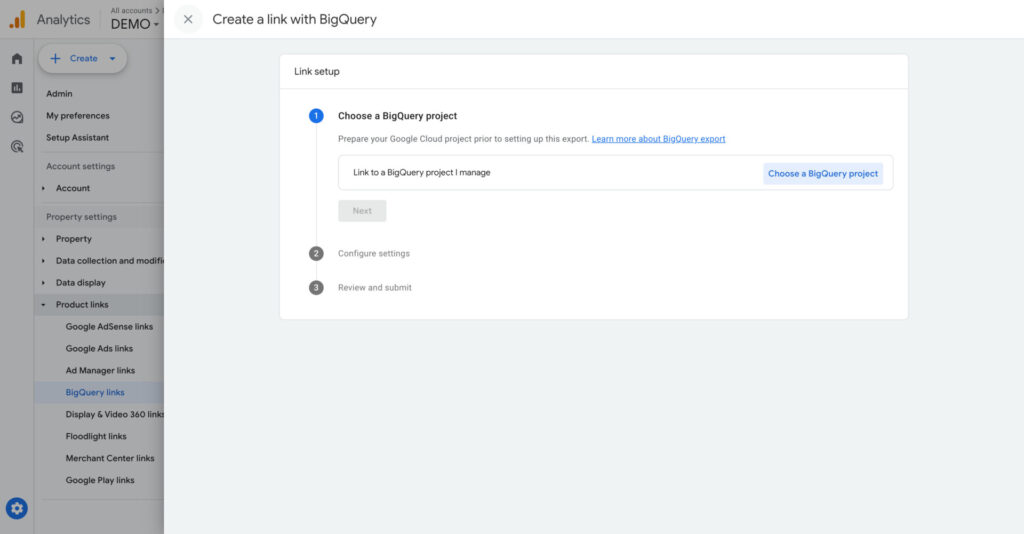
You will find the BigQuery project you created earlier. After selecting your project, you will be asked to get to add a location where your data will be stored.
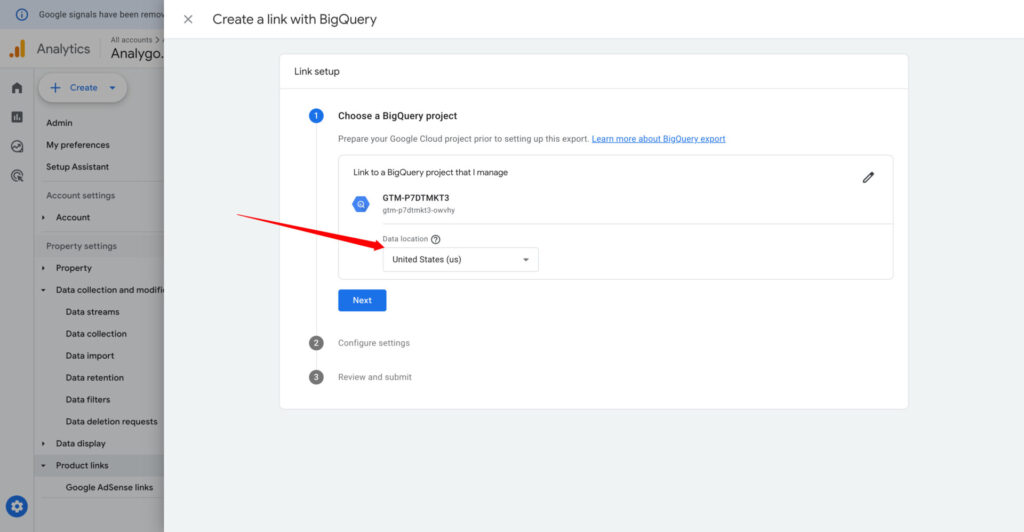
If you are based in EU, make sure to choose a location close to you.
You can’t change your server’s location after you create the link. You will need to remove the link to select a different location.
Step 2: modify BigQuery Link settings
In Data streams and events, you can check Include advertising identifiers for mobile app streams. This is not mandatory unless you have an app stream connected to gA4 account.
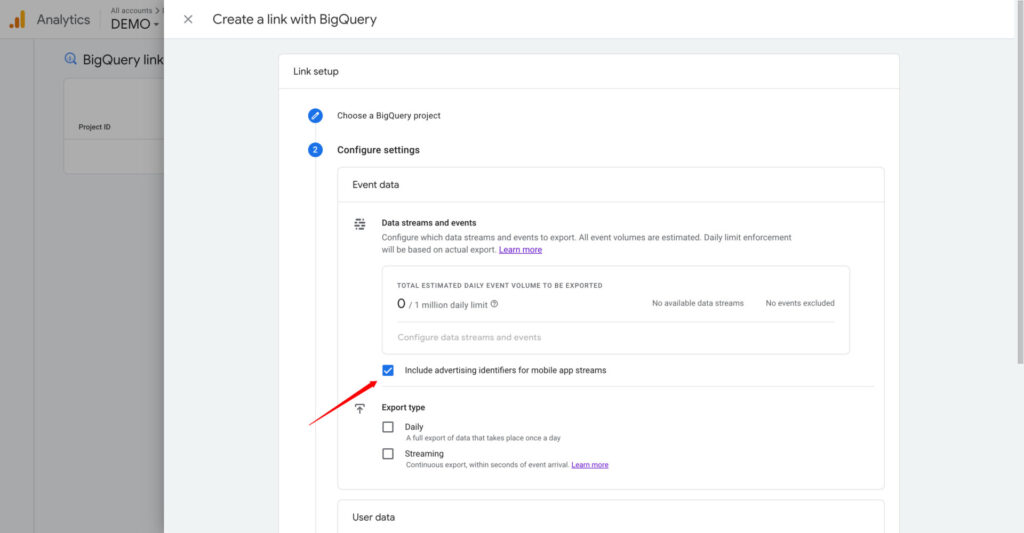
Standard GA4 properties have a daily limit of 1 million events. When you exceed this limit the data export to BigQuery is paused.
Next, you can check both Daily and Streaming export types. The daily export will ship your GA4 Data once a day, and the Streaming export will provide you with near real time data in BigQuery.
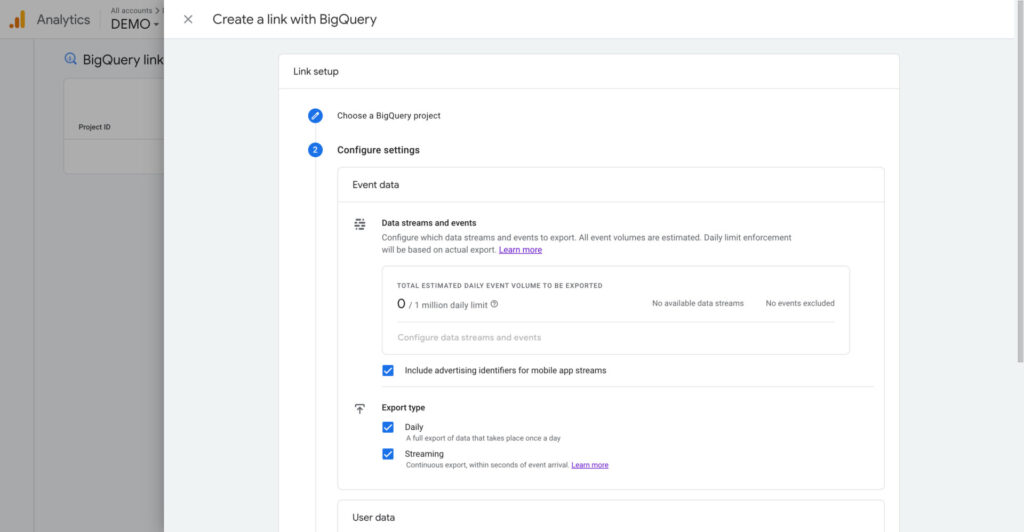
Finally, you need to check the User data export.
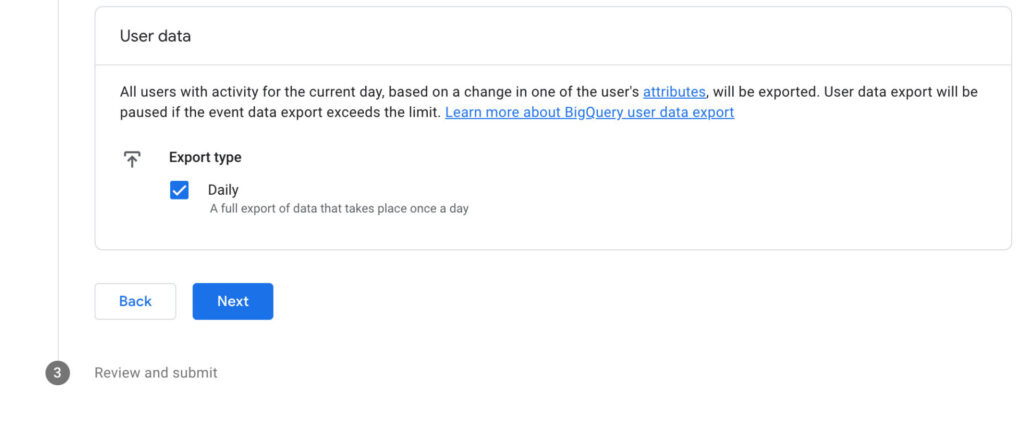
After clicking on Submit, you will have an active link with your BigQuery Account.
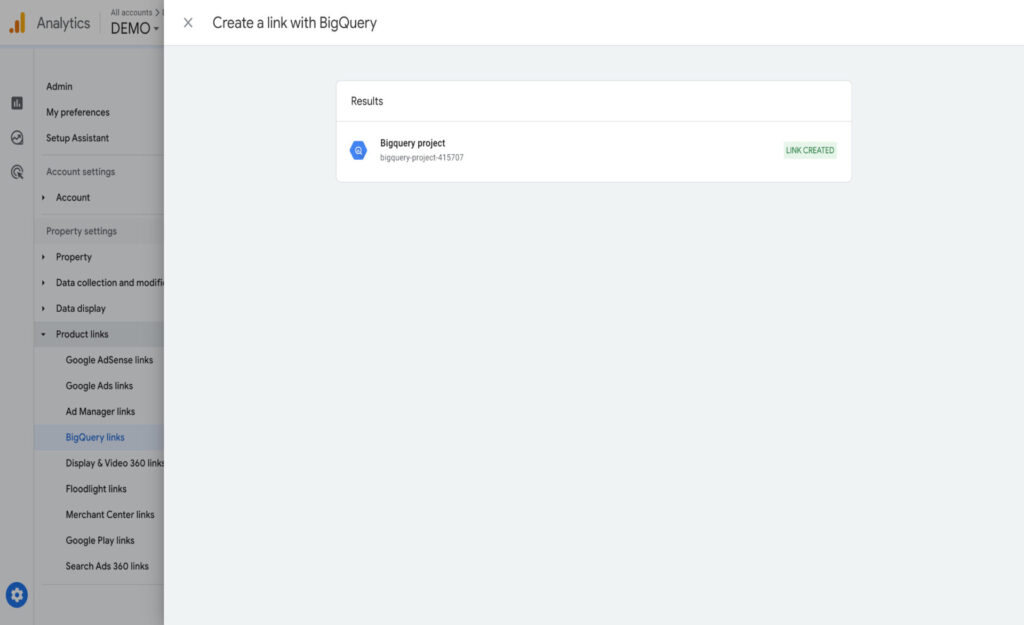
When you will see your GA4 data in BigQuery?
The process usually takes up to 24 hours. Check your BigQuery account the next day.
https://console.cloud.google.com/bigqueryYou will see a new data set, for example:
analytics_<your project ID>It will contain a bunch of tables with your GA4 data.
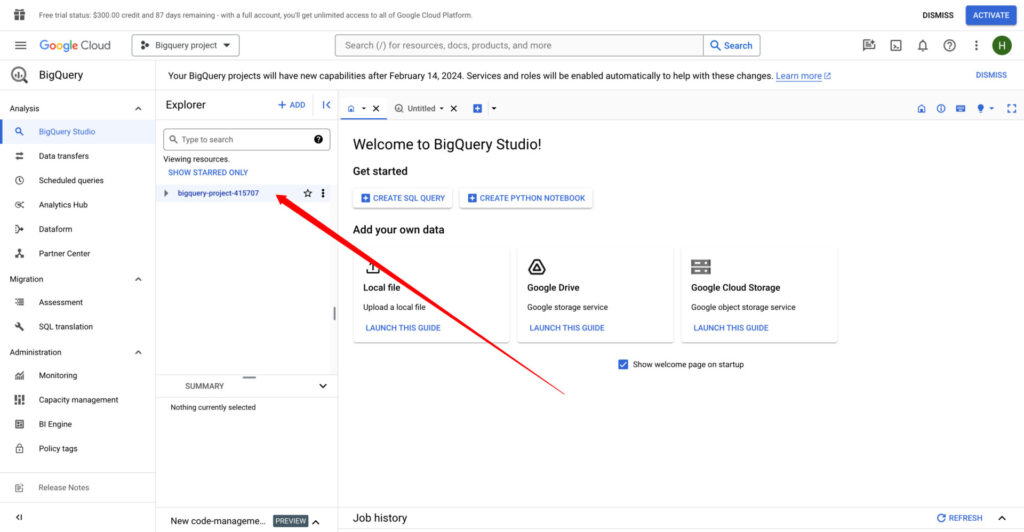
Final words
Exporting GA4 data to BigQuery is fairly simple. Make sure to choose the location of your server to avoid redoing the whole process.