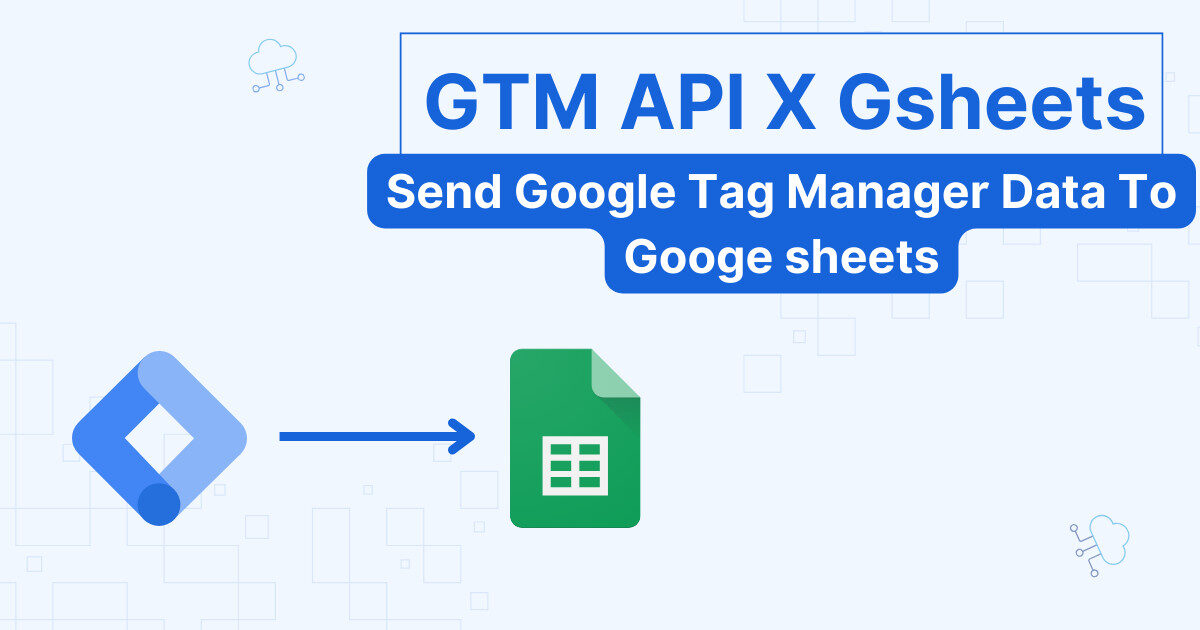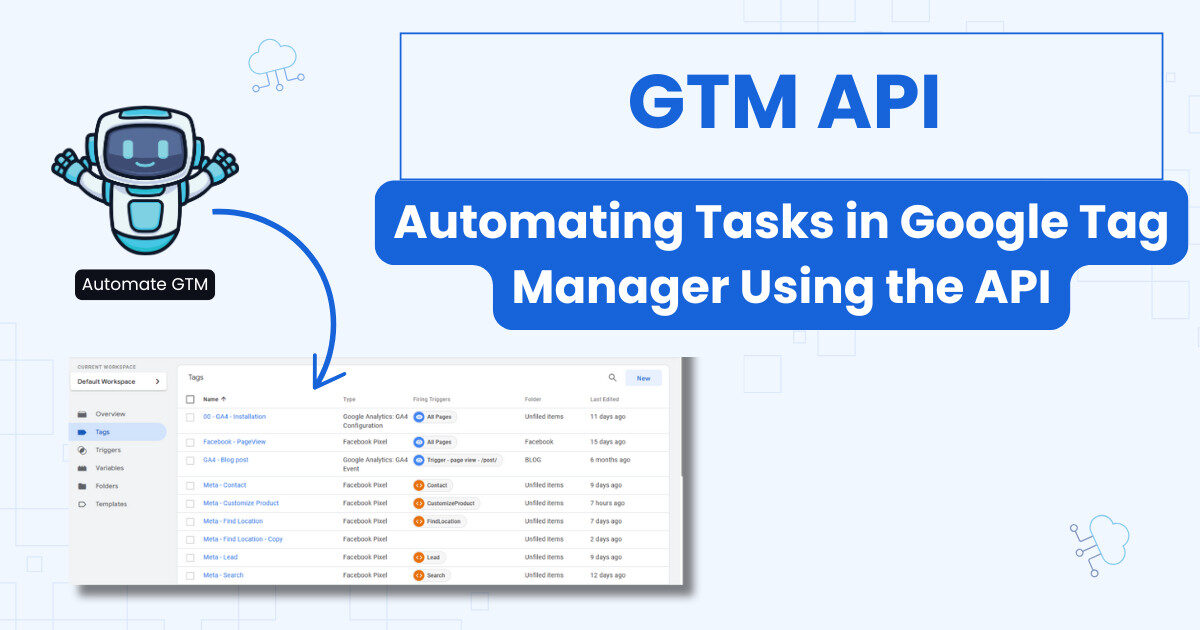This conversion tracking guide is a continuation on our guide to Piwik pro’s interface. This time, we will show you the exact steps to follow in order to configure goals and how to use them for monitoring the most important interactions in your website.
What are Goals in Piwik pro?
Goals are the most essential actions in your website. An ecommerce website will monitor the number of daily purchases, for instance. If you have a blog, this may be the number of subscribers to a newsletter. Moreover, what you define as goals is unique to your own circumstances and business, and generally you will change them overtime.
Piwik pro has a dedicated section for goal tracking. The reports are empty by default when you don’t define goals.
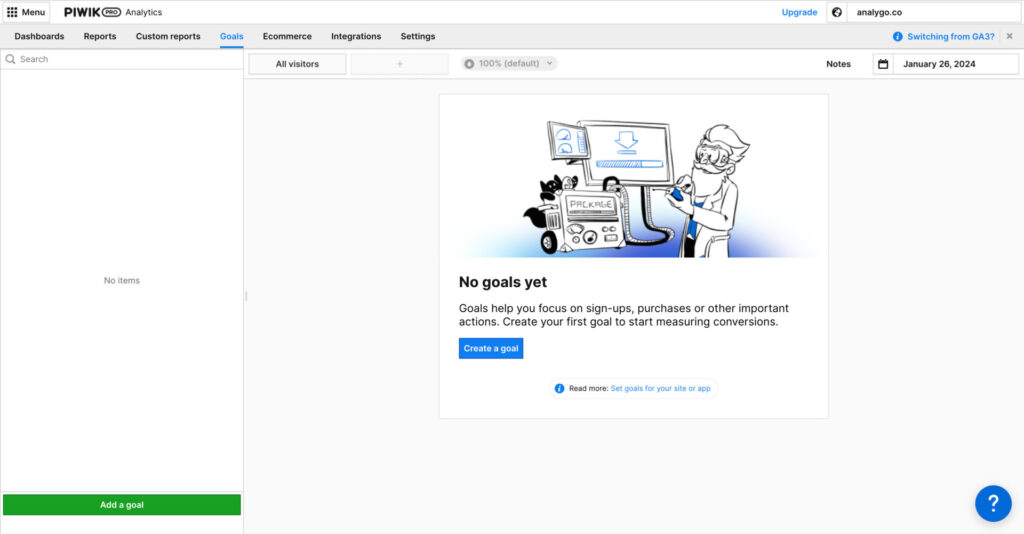
After adding then your report will start displaying data.
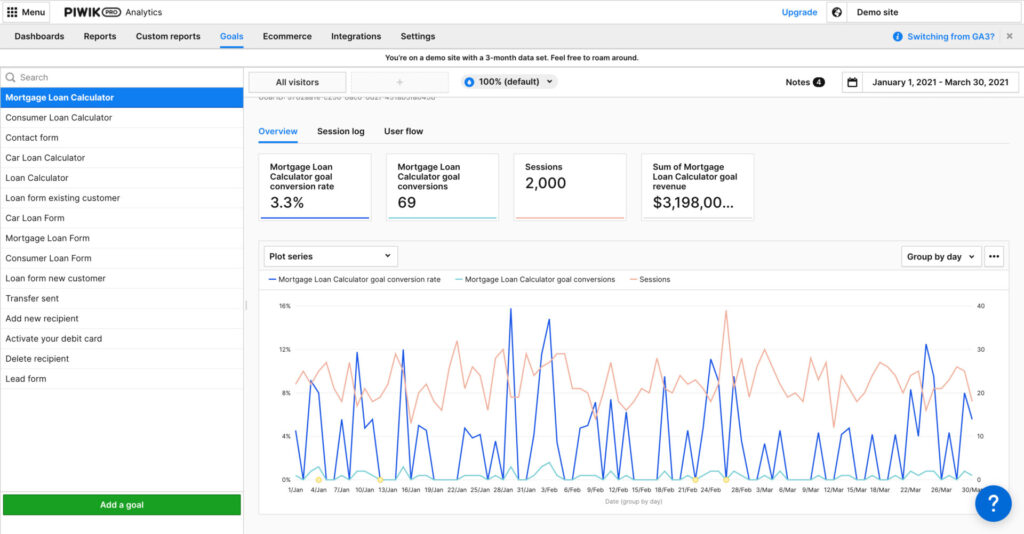
How to configure Goals in Piwik pro?
There are essentially two ways to go about creating a goal.
Goal automatic configuration
Piwik Pro will create a goal based on data it has access to, like a page URL or a custom event.
How to add a new goal in Piwik pro
Browse to the goals section and click on add a new goal
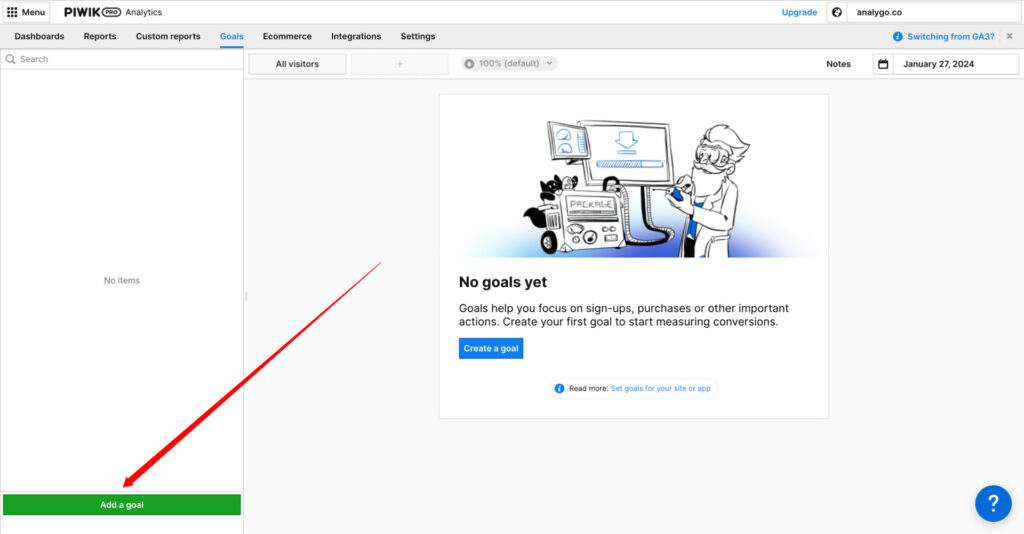
Give the Goal a name and select the event type. You can choose from a bunch of option:
- Visit page with URL: a landing page like yourwebsite.com/thank-you
- Visit page with Title: the name of a given page
- Send Custom Event: for example, you can add a
form_submitevent as a goal (see example below). - File Download: you can track PDF downloads for instance.
- Click External link: track a specific outbound link (to your LinkedIn page for example)
We will name the goal and select a custom event as our event type.
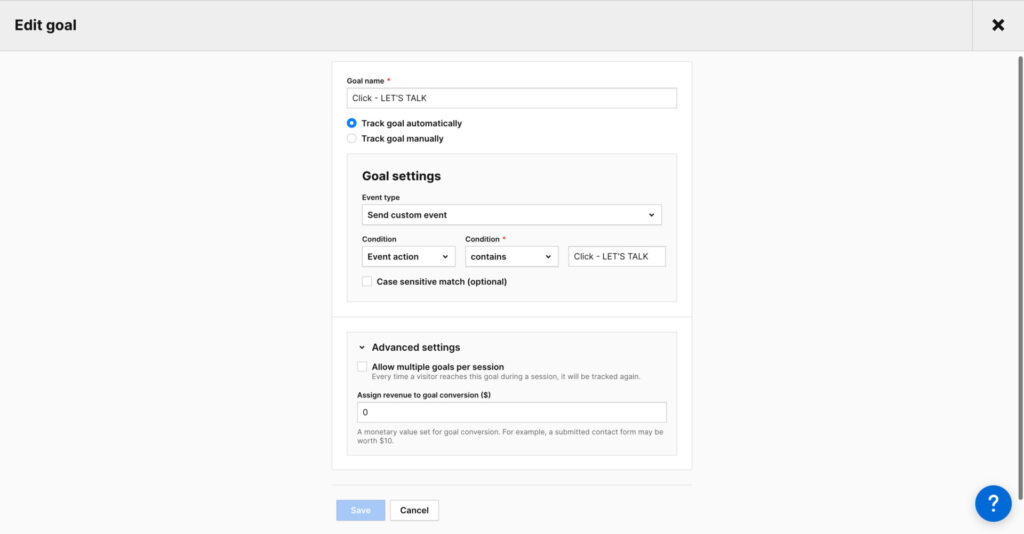
If you know how revenue each submitted lead generates, then you can assign a value in the advanced section (i.e., $10)
When I click on the button, a new “Goal conversion” is recorded.
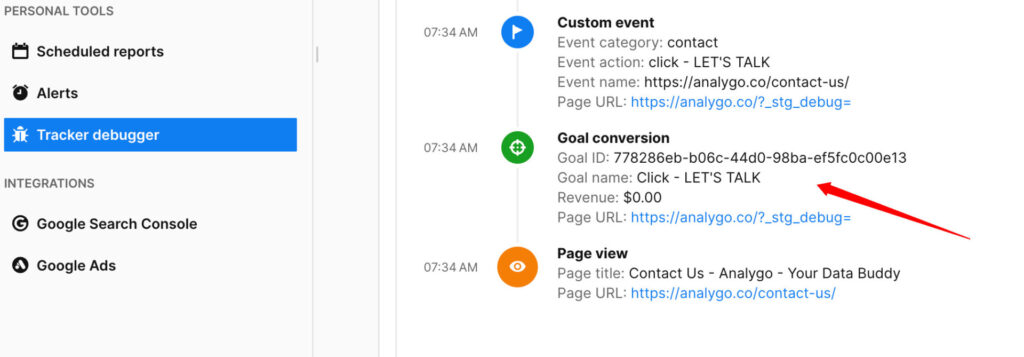
Goal manual configuration
This means that you need to add tracking code directly to your website or via a tag manager (which we highly recommend). But why? When you select the automatic option, there are some limitations. For instance, you can’t add a dynamic value in the advanced settings. If you add $10 all the conversions will have the same value.
You may not want this if you are tracking an event like total in a cart because this number can be different for each visitor.
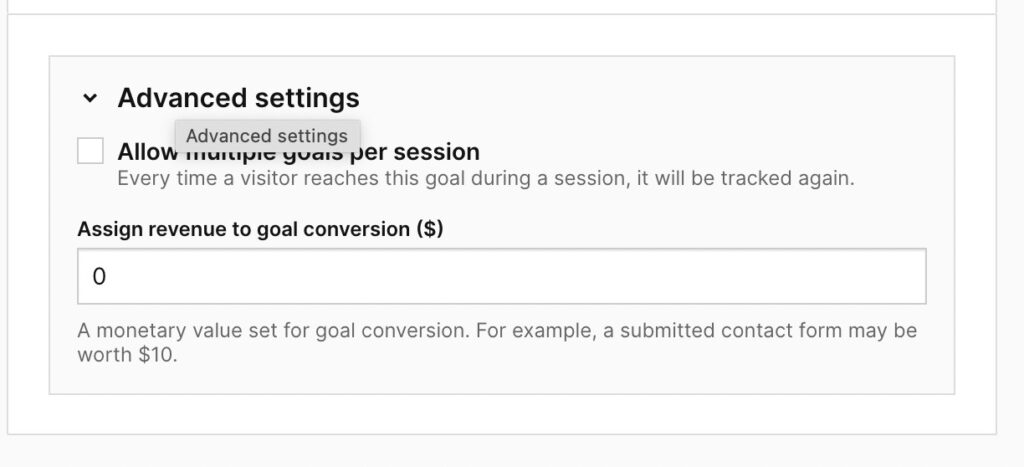
Track goal manually using Piwik pro Tag Manager
We can track goals manually by selecting the “Track goal manually” option.
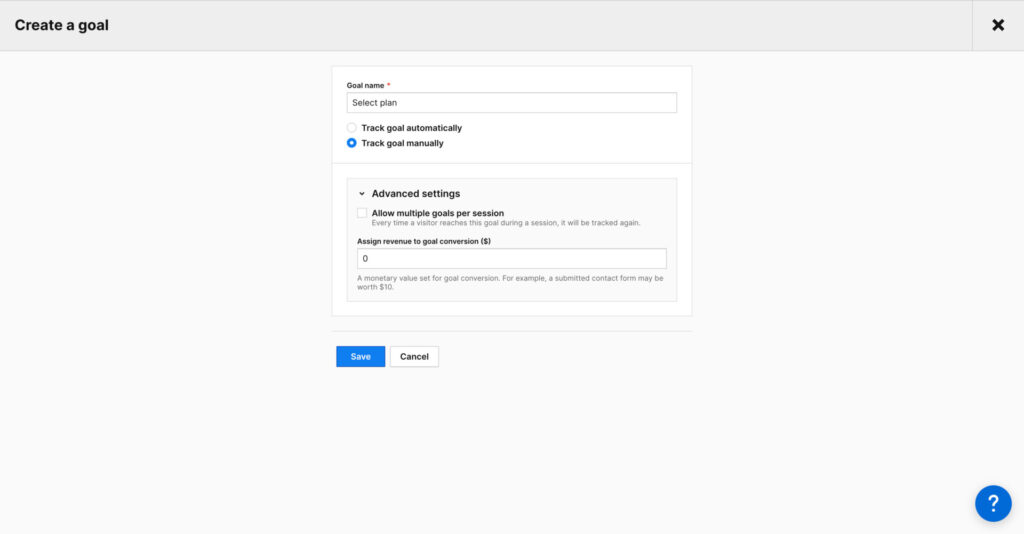
We have multiple plans on our website, and we want to track the amount and plan selected by the user.
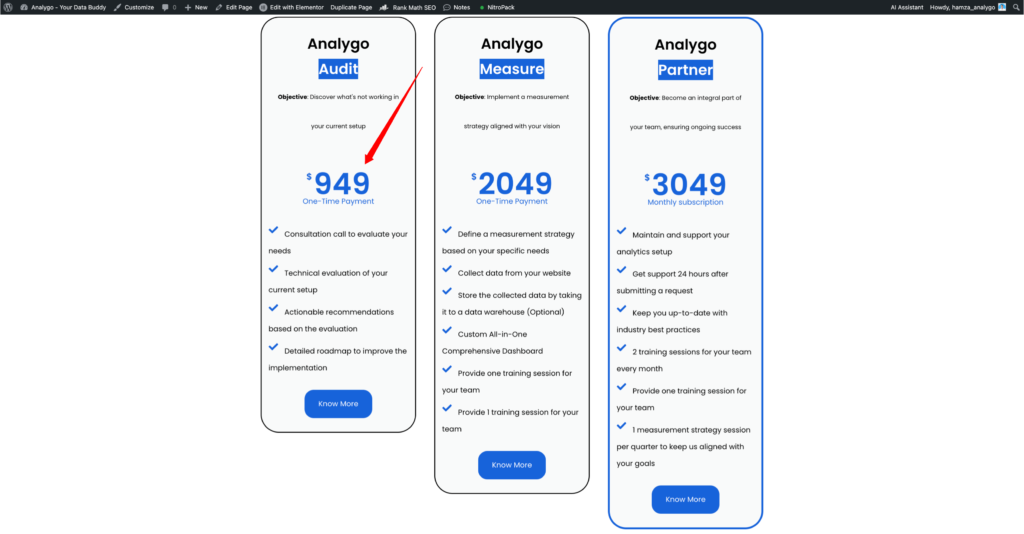
Next, we need to copy the ID of the goal.
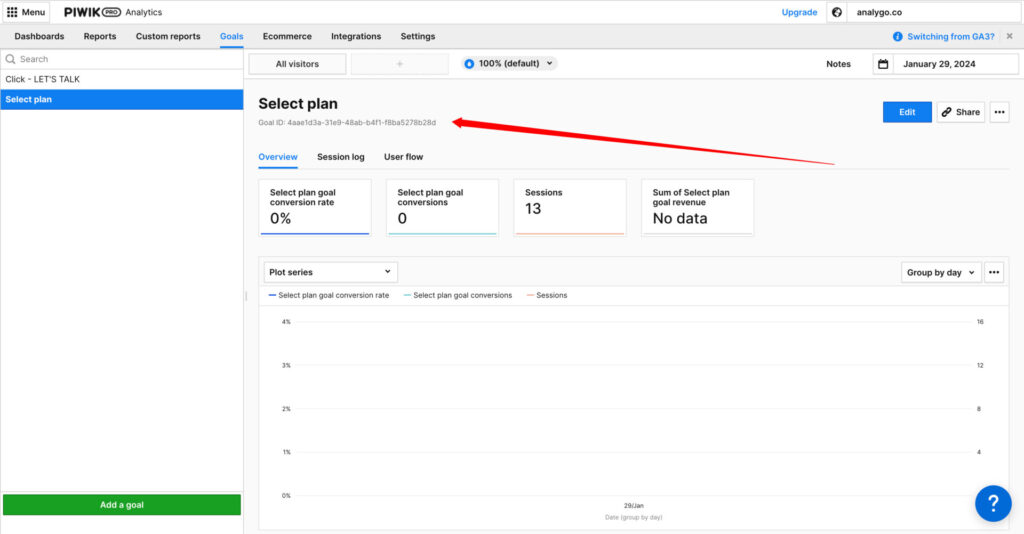
Using Piwik tag manager, we will create a new event and select “Goal conversion”.
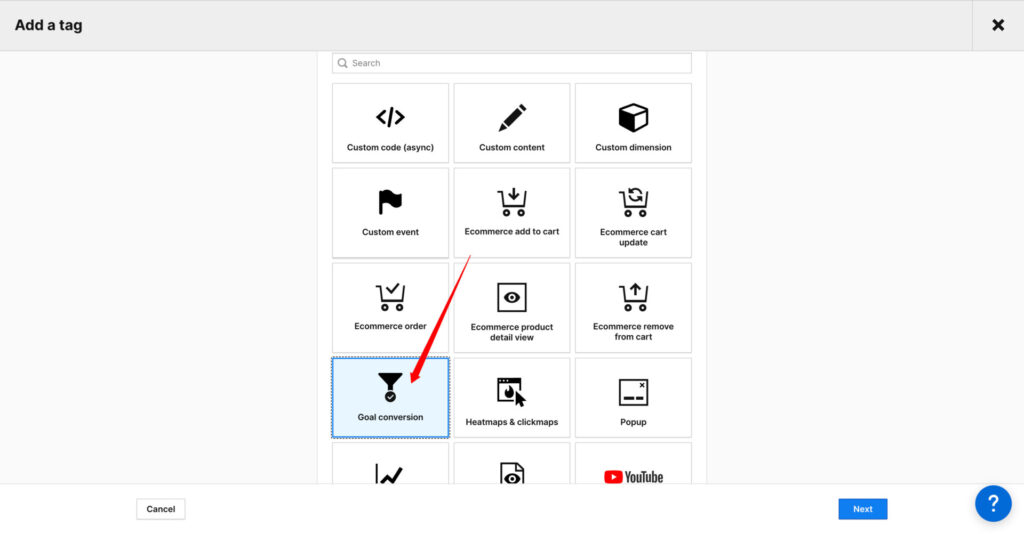
To create a Goal in Piwik pro you need two things:
ID and conversion value. We have the goal ID, but how we get the revenue? that’s where we need to talk about custom dimensions.
- Goal ID: this is the ID we copied earlier from the goal we created.
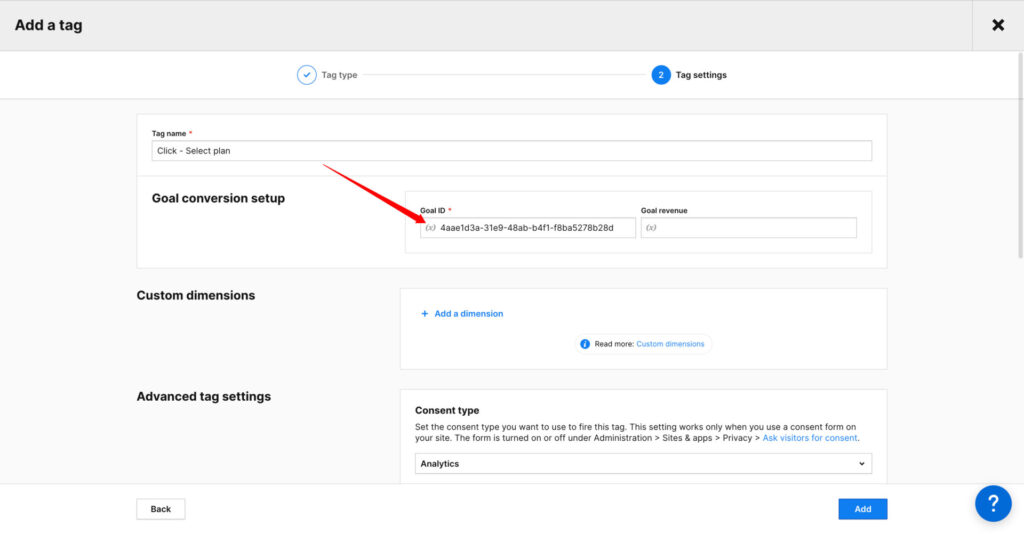
- Goal Revenue: one of the upsides of creating a goal manually is you get to choose between adding static or dynamic values in this field using variables.
Variable are a way to store additional data in Piwik pro. they are very handy to collect additional information that is not available by default in Piwik pro.
We have a variable that dynamically fetches the price of each plan on our website.
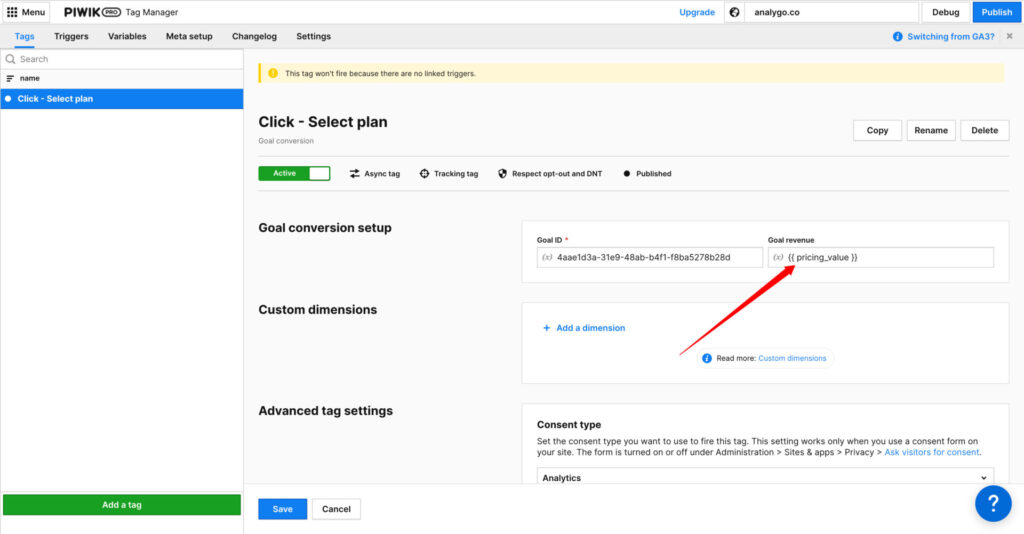
After debugging and selecting one of the plans, you can see that our conversion event is receiving data correctly.
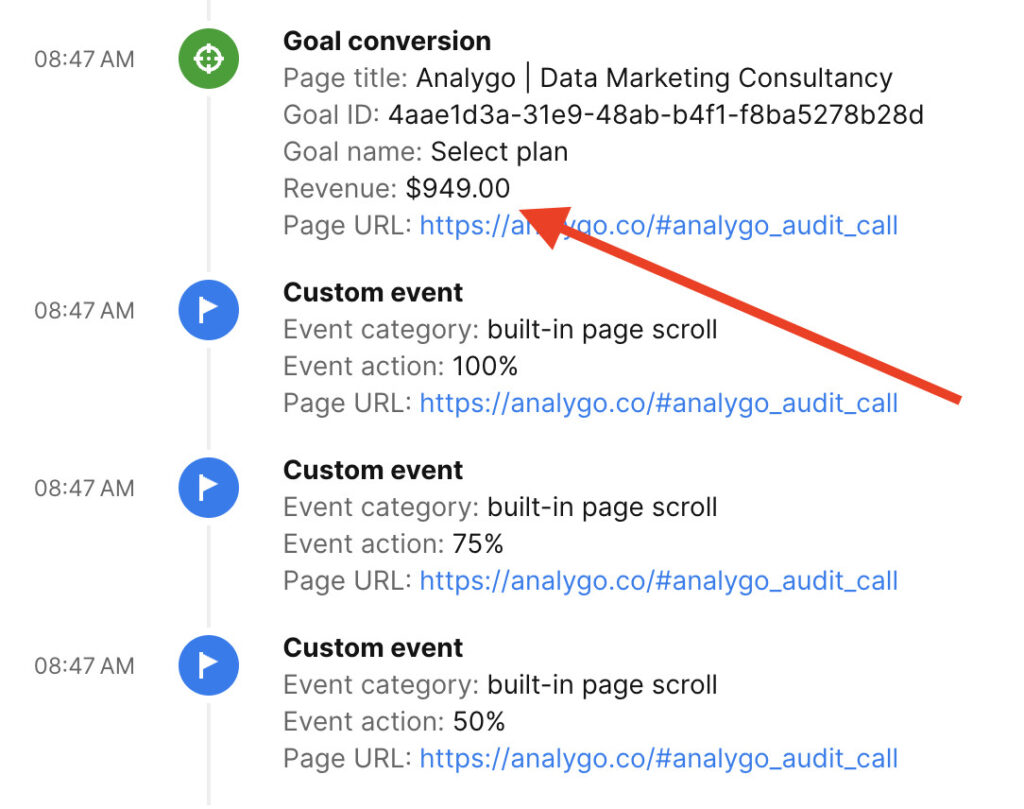
Track goal manually using Google Tag Manager
The process is quite similar, instead of using Piwik pro UI, we need to rely on the following HTML code. You can replace the Goal ID with the actual ID of your goal. You make the value dynamic or statistic based on your needs.
<script>
_paq.push(["trackGoal", "goalID", conversionValue]);
</script>There are no GTM templates for tracking goals, instead we need to use custom HTML.
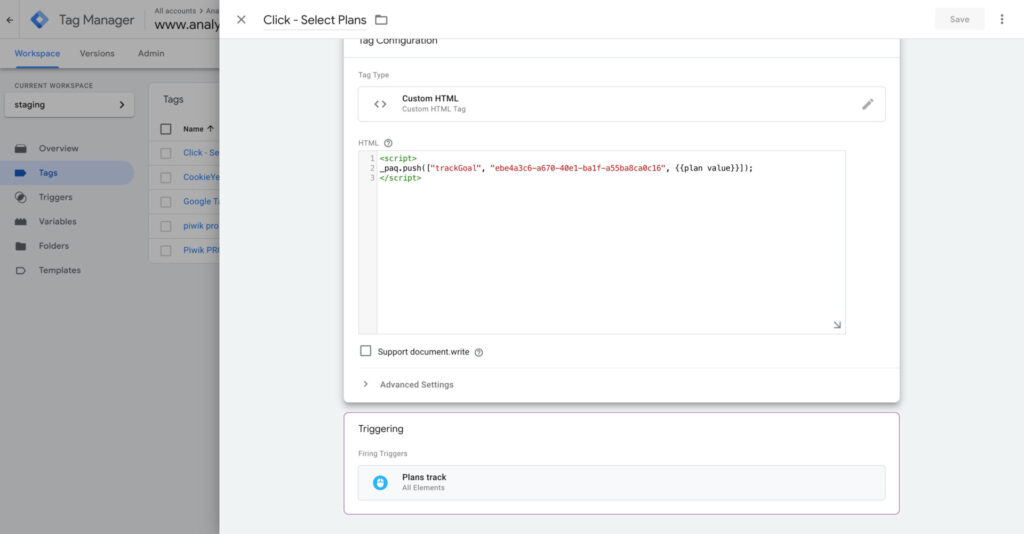
The tag is firing as expected in GTM and the conversion value is sent along with the event.
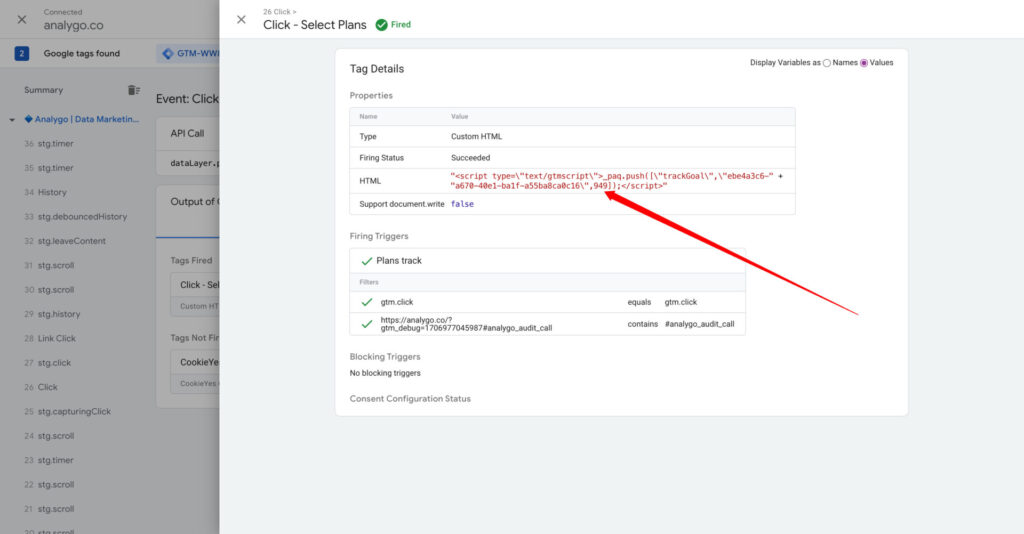
Final words on Piwik Pro conversion Tracking
I hope this guide helped you understand how to create goals within Piwik pro. It’s pretty easy!
Whether to use Piwik’s TMS or another tool like Google Tag Manager is up to you, both solutions are quite similar either way. If you are just starting out, we recommend checking out our beginner Piwik pro guide. Until next time!